Related Content
Content

How to Book Tickets on the NS International Website
This step by step guide shows how to use the NS International website, to buy tickets for international train journeys to/from The Netherlands
Share
NS International, is the website managed by Dutch national rail operator NS, which lives up to its name by specialising in selling tickets for train journeys to and from The Netherlands.
This ticket booking website has taken a unique and streamlined approach to its online ticket booking process, which is ideal if you are a regular user.
However, first time users should take time to absorb all the information that's presented and make any necessary adjustments to a booking.
In order to streamline the booking process for an individual, the booking screens on NS International are set up so that the default options when you look up a journey are:
- one adult,
- one way,
- 2nd class,
- no reservation (when reservations are optional).
So if you want to:
- book tickets for more than one person,
- purchase a return journey,
- travel 1st class, or
- do want to add a reservation when they're optional
then you'll need to be proactive and make the necessary selections on the booking screens.
1. Understanding the home page:
The only language options on NS International are Dutch and English.
All the screens below are taken from the English language version.

The unique approach that NS International takes to train ticket booking is evident on its home page - highlighted above is what's missing, namely there is no opportunity to add your travel dates at this stage of the booking process.
NS International used to only use the Dutch spelling of cities and stations on its search engine, even when using the English language version.
This has been changed, so if you begin to type 'Cologne', the search will find Köln.

But as can be seen NS International uses the Dutch spelling on its drop-down menus, so on these Cologne = Koeln etc,
Also if you want to travel to The Hague, you have to search for 'Den Haag' and the city centre station is Den Hagg Centraal.
Though this can be inconsistent, as London isn't now translated to the Dutch spelling 'Londen' - on the English version of the site, it is always shown as 'London'.
Also note the star symbol to the left of 'Koeln Hbf, this indicates when a particular destination option is the main station in a city.
Adding more than one passenger to a booking:
The default on the home page is that you will be booking tickets for one adult.
If you want to add another adult, a senior, or a child to the booking, you have to click the symbol on the home page that looks like a pen - which we have circled below.

A secondary screen then pops up, as shown below - and on this screen you can use the drop down options to choose child, youth or senior tickets AND then click on 'Add another passenger'.

So adding someone else to the booking is a three step process.
2. Selecting a journey:
2a: CHOOSING A JOURNEY (dates of travel)
As there is no opportunity to enter a travel date on the home page - this SECOND stage of the booking process on NS International, is where you choose a travel date.
If your travel date is fixed you can click on it.

Click on the row of months towards the top of the screen, if you want to book further ahead than the two months initially presented.
Finding the cheapest tickets:
However, as can be seen above, the dates underlined in yellow are the dates on which the cheapest possible (2nd class) prices are available.
Though not necessarily on all departures on each particular day - and also perhaps not on direct trains either.
If you initially don't see any yellow lines, you may need to select different months further ahead, in order to see on which future dates the cheapest possible tickets are available.
Though the cheapest price may only be available on journeys which involve a change of train.
Also note that the prices shown are for a one way (single) journey - the opportunity to ALSO add a return (two way) journey is available at the NEXT STAGE of the booking process.
Also available at the next stage of the booking process is the opportunity to select the departure time.
2b: CHOOSING A JOURNEY (time of travel)
When you have selected a travel date, you will access the journey details page.
Only the first six departures of the morning/afternoon/day will be shown, so if you need to depart or arrive later, you will need to click the somewhat hidden 'later' button - which we have circled in green below.
Also, note that on the image below, that because we have selected a journey, the right hand side of the screen has now been populated with the ticket booking information.

You DON'T click on 'Select a travel time', instead what it's instructing you to do is to choose a journey from the options shown in the left hand column.
The default display is the morning's departures - so if you want to travel after midday or later, you can click on the afternoon or evening buttons at the top of the page.

3. Using the booking screens:
Booking 1st class tickets:
This stage of of the booking process is when NS International provides the opportunity to select 1st class tickets.
You'll see below that the journey info on the left includes the cost of a 1st class tickets, but if you want to book a 1st class ticket, you need to be proactive and click on the 'Select A Travel Class' button on the booking info, on the right hand side of the screen.
2nd class will be the pre-ticked default option.
Note that the price difference with a 2nd class ticket is also shown.

If you will be taking a train on which reservations are available, but optional, the ICE trains and the IC Berlijn trains on routes between The Netherlands and Germany - something to keep in mind is that the 2nd class price you will see, doesn't include the €4 cost of a seat reservation, it's solely the ticket price.
So if you would want to reserve when travelling 2nd class; on this example, the price difference is actually only €6, because the 1st class ticket price includes a complimentary seat reservation.
What to look out for on the ticket booking screen:

This is the key stage of the ticket booking process on NS International - hence the large number of circles, on the image above.
That's because this ticket selection stage of booking tickets on the NS International website ALSO functions as a journey information page.
The key things to look out for are:
(1) Direct or Indirect Trains - circled in yellow:
This is the stage of the booking process at which you can either (a) check that you will be travelling on a direct train, or (b) make sure you'll be travelling on a direct train.
NS International doesn't provide an option to only show the direct trains on its search results, so note that the example above, typically includes both direct and indirect journey options.
The two things to look out for, if you want to know that the journey option you've been given IS for a direct train, are:
(1) the use of 0s
(2) that only one type of train is shown for this journey.
Note that this is also the opportunity to check which type of train you will be travelling by.
(2)The cheapest price - circled in blue:
The travel date selection screen also shows the cheapest prices available per day for your journey, but as can be seen above on this journey selection screen, that price may only be available on indirect journeys,
(3) Selecting 1st class tickets - circled in green:
Re-iterating the point we have made above, that if you want to travel 1st class, you have to select 1st class tickets ,by clicking on this button.
Note that a summary of the 1st class travel benefits is shown in the blue info box; featured is the key piece of info, that 1st class tickets include a complimentary seat reservation.
(4) Taking note of the ticketing terms and conditions - circled in orange:
The default*, whether you have chosen 2nd or 1st class, is the cheapest type of ticket = the 'Non-flex fare' ticket.
*If these 'Non-flex fare' tickets have sold out on your chosen departure, the default will be the 'Mid-flex fare' - unless that has sold out as well.
It's worth also clicking on the 'Fare Conditions' box to discover more about the extra benefits of booking the Mid-Flex tickets.
However, note that the default 'Non-flex fare' ticket(s) CAN'T be refunded or exchanged, if you subsequently need to change your travel plans.
So if that won't suit, you'll need to be proactive and select a different type of ticket.
What we do particularly like on NS International, is that the price difference with choosing the more flexible type of tickets, is clearly shown.
Reserving seats:
Note that the booking path, that we're illustrating with these examples, is a journey by ICE trains on which reservations are available, but optional - when BOOKING 2ND CLASS TICKETS.
(The exact same steps can be applied when looking up a journey by IC Berlijn trains).
IF you have chosen a journey by THESE trains, at this ticket selection stage of making a booking, you will also see this information.

You WON'T see this red box, if you have
(1) opted to travel 1st class on the ICE or IC Berlijn trains, because your seat reservation will be included with this ticket
(2) chosen a journey by Eurostar or Thalys trains because the seat reservation will be included with your ticket.
(3) chosen a journey by 'IC Bruxelles' trains because seat reservations aren't available on those trains.
But if you do see this red box and WANT TO ADD A RESERVATION, you will need to click on it.
Do so and you will then see the screen shown below

The new total price, circled bottom right, will include the cost of the seat reservation.
Also note the 'State seat preference' facility - you'll also see this when a complimentary seat reservation is included with your ticket.
But on NS International you can only choose your seating preferences, 'window' or 'aisle' etc, you CAN'T select specific seats from a seating plan.
(Rail pass users cannot book reservations on NS International for journeys by Thalys and Eurostar they can be booked online on B-Europe, for journeys by IC and ICE train they can be booked online on DB.)
Return journeys:
Note that all the steps we have described above are for a one-way journey.
If you want to book a return journey on NS International the steps to take are:
(1) Choose your outward journey and ticket options following the steps shown above
(2) Click on the 'Choose a return trip' button, which you'll see at the bottom right of the 'Ticket Options' page - shown below

(3) Repeat the same steps for your return journey as you've taken when choosing your outward journey.
A tad annoyingly, the website won't remember whether you chose 1st class tickets, or the type of ticket you selected for your outward journey etc.
Note that if you DON'T want to book a return journey, you'll need to be proactive and click on the 'Continue with one way' option.
Check the details:
On this ticket selection page there is a also a 'Show Details' link - as circled below

You can click this if you want to check the details of the tickets you are about to book, do so and you will see the equivalent of...

Note that the 'details' of the journey you will be taking are only summarised on this screen.
If your journey involves making a connection between trains:
You can check the details of your connection(s) if the journey you will be taking involves a change of train, but you will have to use a different method.
A prompt that your journey will involve a change of train can be found back towards the top of the ticket selection screen.

If you see '1 x transfers' or '2 x transfers' etc, your journey will involve a change of train.
If it does, we very much recommend clicking on the 'Show Route' link - do so and you will see a screen that will be the EQUIVALENT of...

What we have circled in this EXAMPLE above, is that this is the only opportunity on NS International to check the time you'll have to change trains, on the journey option which you are being offered.
Our advice would be to ideally avoid connections which allow less than 30 mins to change trains and to think twice if the connecting time between trains is less than 20 mins.
4: Amending a booking:

As can be seen above, you will have a generous 30 minutes in which to complete your booking.
So plenty of time to make the most of another opportunity to check the conditions of your booking.
(and contact other members of your travelling party, to check whether you want to switch to 'full-flex tickets' which can be refunded, etc).
Something else worth noting on this page is that the ticket type is described as 'Mid-flex', which is the NS name for the ticket, but under the 'Good to Know' section, the German name of the ticket, 'Europa Sparpreis', is used.
However, what particularly matters is the easy to miss information, that the mid-flex/Europa Sparpreis tickets is departure specific - book it and you have to travel on that particular train.
Another, less obvious, advantage of the full-flex ticket is the fact that it can be used on any train on that day.
5. Pre-payment:

Two key things to note before accessing the final stage of the booking - 'Proceed to payment details'.
(1) the personal information you enter must match the details on your passport.
(2) It is not possible to receive tickets booked on NS International by post, or to collect them at station - from a ticket desk or ticket machine.
If you don't want to print the tickets, which will be emailed to you, you can download the NS app after you have made your booking.
Enter your booking reference number into the NS app and you can download your tickets to your mobile device - you can then use the barcode on the download to open the ticket gates AND can also show your mobile device to the conductor on the train.
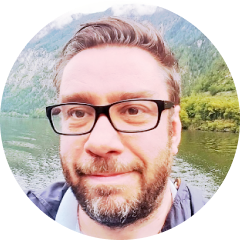
Simon Harper
I wanted to share my passion for train travel and explain how anyone can take the fantastic journeys I have taken.

This is one of more than 100 train travel guides available on ShowMeTheJourney, which will make it easier to take the train journeys you want or need to make. As always, all images were captured on trips taken by ShowMeTheJourney.

